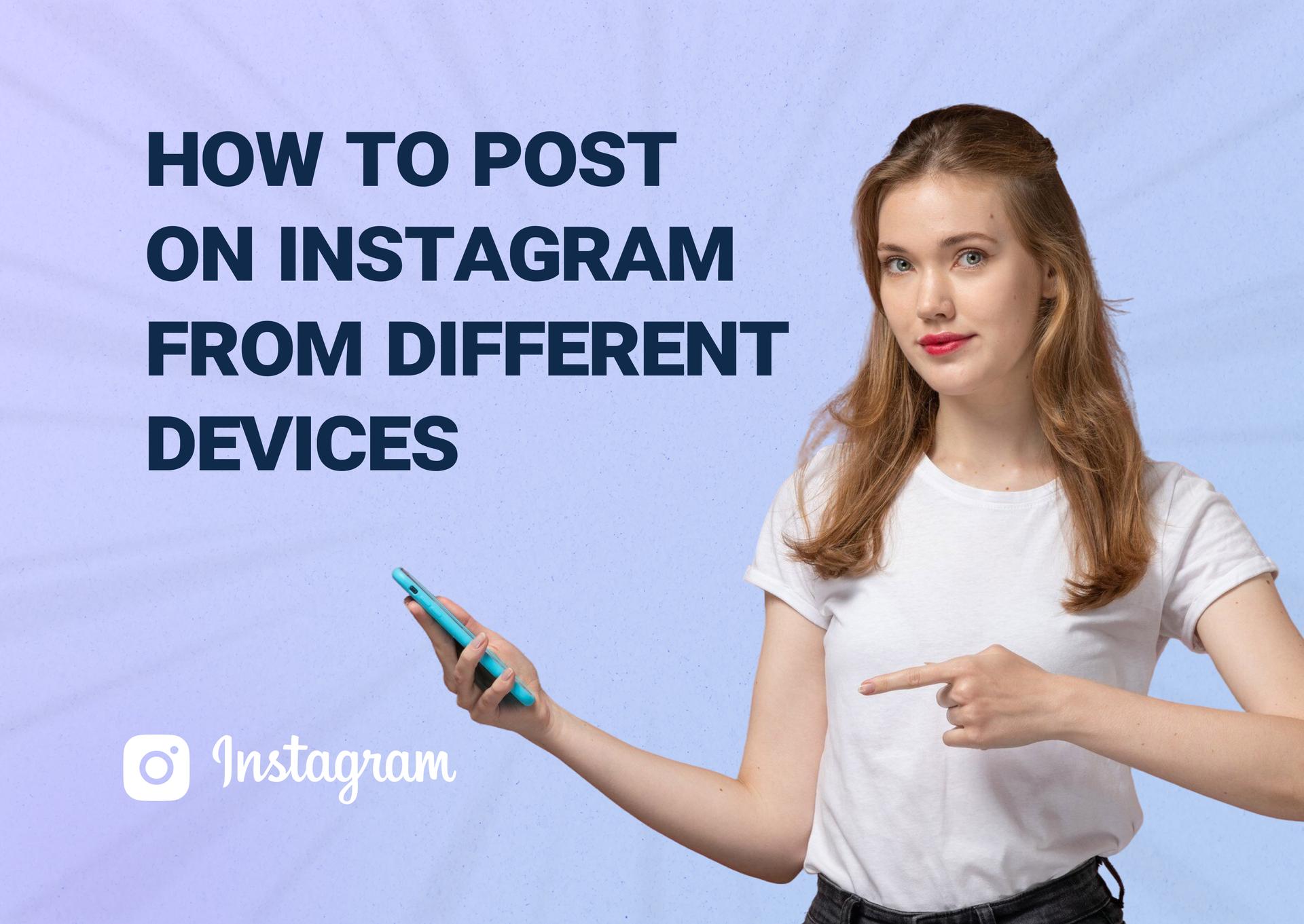Instagram might’ve started as a mobile-only photo app, but today, you’ve got options. Whether you're using a smartphone, tablet, laptop, or desktop, posting content is easier than ever, as long as you know where to look.
In this guide, you’ll learn exactly how to post photos, videos, Reels, and carousels from any device. We’ll break it down by platform so you can post like a pro, no matter what you’re working with.
Posting on Instagram from a mobile phone (iOS & Android)
If you're posting on Instagram, chances are you're doing it from your phone. That’s still the most streamlined way to share photos, Reels, and Stories, and Instagram’s mobile app is designed to make the process fast and intuitive.
So let’s start there.
Using the Instagram app
This is the easiest and most common way to upload to Instagram, and it’s got all the native features for doing so (unlike the web and desktop interfaces).
Start by opening the app. Tap the Instagram icon and log in if you're not already. Then, tap the + button. You’ll find it in the center of the bottom menu. On some versions, it might be in the top-right corner.
Then, choose your content. Select “Post,” “Story,” “Reel,” or “Live” from the bottom bar. For a regular post, choose “Post.” You can upload from your camera roll or record directly within the app.
Once you select a photo (or multiple), click Next in the upper-right corner.
From there, you can edit your media however you like. Use built-in tools to crop, filter, or trim your content. You can also add music, text, and effects, or even overlay it with another photo.
Once you’re done, hit Next.
On the next screen, you’ll get to write your caption. Just tap on Add a caption… and start writing! You can also add your hashtags and @mentions here.
Captions can be as simple or as drawn-out as you want, but putting a few keywords in there (like “wine” or Istanbul” for the post above) will help with discoverability. If you’re trying to become an Instagram influencer, SEO makes a small (but meaningful) difference.
Pro tip: You can now add interactive elements directly to the caption. Use a Poll to boost engagement and gather data with quick yes/no or multiple-choice questions. Use a Prompt to invite responses or spark conversation. Both are great for increasing watch time and interaction.
On the bottom half of the screen, you can choose whether to tag people, add a location, add music, or share to Facebook.
Adding a location helps with discoverability for location-based content (like the sample post above).
And if you add music, your post or carousel can also be showcased as a Reel, which will significantly boost its reach. If you post a lot of static content but you still want that viral potential (e.g., you’re a meme page), definitely add music.
Once everything looks good, hit the Share button and your post goes live.
Posting from Instagram Lite (for low-storage devices)
If you’re using Instagram Lite, the process for posting is nearly identical to the full app:
- Tap the + icon
- Choose your content
- Edit it (with a limited range of filters and tools)
- Add a caption
- Hit Share
It’s designed to run smoothly on low-storage or slow devices, but keep in mind, it comes with a few limitations:
Stories
You can upload both photos and videos to your Story by tapping the “+” icon and selecting “Story.” However, advanced features like stickers, GIFs, music, and polls may be limited or unavailable.
Reels
As of 2025, you can watch Reels on Instagram Lite, but you can’t create or upload them. To post Reels, you’ll need to switch to the full version of Instagram.
Multiple photos or videos in one post
Instagram Lite supports basic single and carousel posts, but you can’t upload more than 10 photos in one post. For larger carousels, use the full Instagram app instead.
Availability
Instagram Lite is currently available only for Android devices and can be downloaded from the Google Play Store.
Troubleshooting mobile app posting issues
If you're having trouble posting from your phone, don’t panic. Most problems have quick and easy fixes.
1. The post won’t upload
First, check your internet connection. Switch between Wi-Fi and cellular to see if one works better. If it doesn’t, restart the app by fully closing and reopening Instagram.
If it’s still not working, you can clear the cache using your device-specific method:
- Android: Go to Settings > Apps > Instagram > Storage > Clear Cache.
- iOS: Navigate to Settings > General > iPhone Storage > Instagram > Offload App.
And if all else fails, uninstall and reinstall.
2. “Photo can’t be posted” error
This issue often arises with images edited in third-party apps like Lightroom. A workaround is to slightly crop or apply a minor filter using your phone's native editor, then save and upload the new version. This creates a fresh file that Instagram can process more effectively.
3. Can’t tag users or add location
Make sure Instagram has location access enabled in your phone’s settings. You can check this on iPhone and Android:
- On iPhone: Go to Settings > Privacy & Security > Location Services > Instagram. Then choose "While Using the App" or "Always" for best results.
- On Android: Go to Settings > Apps > Instagram > Permissions > Location. Then select "Allow only while using the app" or "Allow all the time."
Also keep in mind that some accounts (especially new ones) may have restrictions, so if this doesn’t work, you can wait a few days and try again.
4. Video upload failures
Make sure every video you upload meets Instagram's specifications:
- Format: MP4 (H.264 codec)
- Resolution: Maximum 1920x1080 pixels
- Length: Up to 60 seconds for feed posts
- File size: Under 100MB
If your video doesn't meet these criteria, consider using a video editing app to adjust the format or size.
5. Reels or Stories not working properly
Update to the latest version of the app. Then, check if your phone has enough storage and RAM to run the editing tools. If you’re on Instagram Lite, switch to the full app because some features (like Reels creation) aren’t supported.
6. "Action Blocked" or error messages
Instagram might block features if it detects spammy behavior (e.g., rapid posting, excessive tagging, or copy-paste content). This is common if you, for example, used a third-party follower tracker app or followed hundreds of people in one day in an attempt to get followers back.
If this is you, don’t do anything. Wait 24 to 48 hours before trying again.
Pro tip: NEVER use third-party apps that automate posting or follower tracking unless they’re officially approved by
Meta and operate using Instagram’s API.
No matter the issue, you can also check whether the problem might be on Instagram's end. Websites like Downdetector can inform you of any ongoing outages.
How to post on Instagram from a desktop (Windows, Mac, Linux)
You don’t need a phone to post on Instagram anymore. Whether you’re on Windows, Mac, or even Linux, Instagram now supports direct posting from most web browsers.
Using Instagram via web browser (Instagram.com)
We already have a complete guide to posting on Instagram from a web browser, so we’ll keep this section short.
- Go to Instagram.com and log in to your account.
- Click the “+” icon in the top right corner.
- Drag and drop a photo/video or select it from your computer.
From there, you can edit your post, write a caption, tag people, and even add a location, all from your browser (albeit with limited features).
Note: All videos uploaded through a web browser will be posted as Reels, but the web version has none of the native Reels editing features you’ll find on the mobile app.
Posting via Meta Business Suite (web version)
Meta Business Suite is great because it allows you to schedule posts, Reels, and Stories and view in-depth Instagram analytics. It’s free to use for anyone and everyone with a Creator or Business account.
There are six steps to publish a post or Reel from Meta Business Suite:
- From the Home tab, click Create post or Create Reel. You’ll find this in the left-hand navigation menu after logging into Meta Business Suite.
- Choose your platform(s). Decide whether you want your content to appear on Facebook, Instagram, or both.
- Upload your media. Under the Media section, select the photo or video you want to share.
- Write your caption. Enter your text in the “Text” field. You can also add hashtags, mentions, or emojis here.
- Preview your post or Reel. Check how it will look once published. Make any edits or adjustments if you need to.
- Choose your publishing option. Select Publish now to post immediately. Choose Schedule to set a specific date and time. Click Save as draft if you’re not ready to post yet.
How to post on Instagram from a tablet (iPad, Android tablets)
How you post on Instagram using a tablet depends on whether it’s an iPad or an Android tablet.
Posting on Instagram from an Android tablet
If it’s the latter, Instagram rolled out a tablet-optimized version of its app back in 2023. Having a bigger screen to work with makes editing and posting easier because it helps you catch small details you might have missed.
To upload, follow the same steps as you would posting from a mobile device:
- Download the app. Open the Google Play Store on your tablet, search for "Instagram, then download and install the app.
- Log in. Open the Instagram app and log in with your existing account credentials or create a new account.
- Create your post. Tap the "+" icon on the left-hand side of the screen (it’s in the center).
- Select a photo or video from your gallery or capture new content.
- Edit your photo. Apply filters, write a caption, tag people, and add a location however you want.
- Tap "Share" to publish your post.
Native app limitations on iPad
At present, there is no native Instagram app for iPads and Android tablets (though, according to WIRED, one might be on the horizon).
To post from a tablet, you have two options:
- Post from the app (iPhone version)
- Post from the tablet’s web browser
- Both use the same steps as the ones we’ve listed above. But they have limitations:
1. No true full-screen mode
Because it’s the iPhone version, the app’s interface looks stretched or boxed in, depending on your settings. It’s functional, but not smooth or visually optimized like most iPad apps.
2. No drag-and-drop support
Unlike other creative apps on iPad, you can’t drag photos or videos directly into Instagram from other apps like Files, Lightroom, or your camera roll.
3. No split-screen multitasking
Instagram on iPad doesn’t support iPadOS split-screen features, meaning you can’t post while referencing notes, managing content in another app, or copying hashtags from Safari.
4. Limited editing capabilities
The post editor works just like on iPhone, but the layout feels clunky on a larger screen, especially when adding text, filters, or music to Stories and Reels. And if you’re working on the desktop version, you’ll have the same limitations as you would on a computer.
5. Worse quality
Nobody can explain why, but the quality takes a huge hit when you post from the iPad (even a new iPad Pro). Posting the exact same photo from an iPhone will get you significantly better results. This is one anecdote, but there are thousands of users who have had the same issue.
GROW YOUR INSTAGRAM FOLLOWING VIA OUR CELEBRITY CAMPAIGNS
Leverage the power of the worlds A-list celebrities to grow your Instagram every month
VIEW CAMPAIGNSBest practices for tablet posting
If you're using an Android tablet, you're in luck. Posting from an iPad means you get the best of both worlds: an optimized layout for a bigger screen (like a laptop), but also the touchscreen interface with all of the traditional app’s native features.
Here are a few best practices to get the most out of posting from your Android tablet:
Use horizontal (landscape) mode for editing.
Most Android tablets support landscape mode in the Instagram app. This gives you more room to edit captions, adjust filters, and preview posts, which is especially helpful when working on carousels or longer Reels.
Note: Some users have issues when using landscape mode, but it seems to work just fine on the Galaxy Tab and Google Pixel.
Take advantage of larger screen real estate.
You’ll find it easier to manage drafts, explore insights, or review comments with more screen space. If you're juggling multiple accounts or using advanced tools (like Stories with lots of text), a tablet gives you better control than a phone.
Pair with a stylus or keyboard.
Using a stylus like the S Pen or a Bluetooth keyboard can speed up your workflow, especially when editing captions, responding to DMs, or adding custom text overlays to Stories and Reels.
Use tablet-friendly photo editors before posting.
Apps like Lightroom, Canva, and Snapseed work great on Android tablets and make it easier to fine-tune your content before uploading. Since Instagram’s in-app editing tools are still somewhat limited, prepping your visuals externally is a smart move.
Watch your aspect ratios.
Some Android tablets have unique screen dimensions. Always preview your post before publishing to make sure key parts of your image or video aren’t getting cropped weirdly.
How to post to Instagram using third-party tools and schedulers
If you’re managing content at scale (or just want to free up your time), third-party Instagram schedulers are an absolute game-changer.
They let you plan, create, and publish content ahead of time, often with better calendar views, approval workflows, and analytics than Instagram’s native tools. And, frankly, they’re 100x better than Meta Business Suite for accomplishing these things.
Top third-party Instagram schedulers
There are dozens of Instagram scheduling tools on the market, but only a few really stand out in 2025. Below are the top platforms worth considering, each with its own strengths depending on your content goals, team size, and budget.
Later
Later offers a visual drag-and-drop calendar that makes it easy to plan and schedule posts, Reels, and carousels. It supports auto-publishing for most content types, so long as you're using a Business account.
It’s one of the few tools that emphasizes visual planning. You can preview your entire Instagram grid in advance, which is especially helpful for creators and brands with a strong aesthetic.
Who it’s for: Solo creators, lifestyle brands, and small businesses that want to keep their feed on-brand and visually consistent.
Buffer
Buffer keeps things simple. You can schedule posts, carousels, and Stories (with push reminders), and even Reels on paid plans. Its post queue system makes it easy to plan content without manually choosing a time slot every time.
Compared to other platforms, Buffer is lightweight and fast. It doesn’t have as many features as others, but what it does, it does really well without overwhelming you. And its pricing makes it the most approachable social media tool on the market.
Who it’s for: Freelancers, early-stage creators, and small businesses that just need a straightforward way to stay consistent.
Hootsuite
Hootsuite supports advanced scheduling for Instagram and just about every other social platform. You can publish Reels, carousels, and Stories (via reminders), and use a shared calendar for collaboration.
Compared to other platforms, this one’s built for teams. Think approval workflows, internal notes, asset libraries, and robust reporting. Hootsuite also integrates with ad accounts and CRMs for full-funnel marketing.
Who it’s for: Agencies, marketing teams, and enterprise businesses with multiple users and accounts to manage.
Planoly
Planoly is especially strong for planning and scheduling image-based content and carousels. Reels scheduling is supported, but native effects like music must be added manually later.
It was designed with Instagram (and Pinterest) in mind. Planoly includes a shoppable link-in-bio tool, hashtag planners, and even a built-in content ideas feed.
Who it’s for: Fashion, beauty, and product-based brands that rely heavily on visual storytelling, and UGC creators who want to monetize.
Sprout Social
Sprout Social supports everything: Reels, carousels, Stories, multi-account scheduling, and bulk uploads. You can customize posts by platform and use advanced targeting features.
This is an enterprise-grade platform with powerful analytics, sentiment tracking, and even chatbot integration for DMs. It also includes competitor tracking and detailed engagement reports.
Who it’s for: Large organizations, SaaS companies, and data-driven marketers who want scheduling plus deep performance insights.
Pros and cons of using tools
Scheduling tools can be a huge time-saver if you’re running a content calendar, managing multiple accounts, or juggling different platforms. They help you batch content creation, maintain consistency, and publish posts even when you’re offline. For teams, they also make collaboration and approval processes a whole lot smoother.
But they’re not perfect. Some tools still lack access to the latest Instagram features (like trending audio or interactive stickers), and automation (i.e., post scheduling) can sometimes lower post reach if Instagram senses “non-human” behavior. They also cost money; while many platforms offer free plans, the best features usually sit behind a paywall.
| Pros of scheduling Instagram posts | Cons of scheduling Instagram posts |
|---|---|
| Saves time with batch scheduling | Some tools don’t support every content type (e.g., Stories or Reels) |
| Keeps your feed consistent and on-brand | Native features like music, stickers, and filters potentially not available |
| Supports desktop-based posting and team workflows | Auto-posting may reduce reach if done excessively or with bad timing |
| Offers content previews and grid planning | Requires a Business account for full auto-publishing capabilities |
| Provides analytics and post-performance tracking | Most tools charge for advanced features or multi-account support |
How to schedule Reels and carousels, specifically
Most professional schedulers (like the ones mentioned above) support Reels and carousels as long as you’re using a Business account.
The typical workflow looks like this:
- Upload your Reel or carousel content.
- Add your caption, hashtags, and tags.
- Choose a custom cover image (for Reels).
- Set your publish time.
- Auto-publish or receive a reminder to post manually.
Scheduling directly within the Instagram app
As of 2025, Instagram’s native app now supports built-in post scheduling for Reels, photos, and carousels, no third-party tool required.
To schedule directly:
- Click the Settings and activity button in the upper right corner of your profile.
- Tap Scheduled content.
- Select Schedule now.
- Create your post as you normally would.
Cross-device tips for better Instagram posting
Instagram is available across phones, tablets, and desktops, but that doesn’t mean the experience is perfectly synced. If you’re creating content on one device and posting from another, there are a few things you should know to avoid surprises, lost drafts, or formatting issues:
Syncing drafts across devices
Instagram drafts are saved locally to your device, not to your account. That means:
- If you start editing a post or Reel on your phone, you won’t see that draft on your tablet or desktop.
- If you uninstall the app, all saved drafts will be permanently deleted, even if you reinstall.
If you're creating content ahead of time, save it outside of Instagram first. Use a Notes app or Google Doc for captions, and store photos/videos in Google Drive, Dropbox, or your camera roll. Only use Instagram’s draft feature for short-term use on the same device.
File format and size considerations by device
Instagram’s supported formats don’t change depending on your device. Whether you're uploading from a phone, tablet, or desktop, stick to these basics:
- Photos: JPG or PNG, 1080px wide
- Videos: MP4 or MOV, max 60 seconds for standard posts, up to 90 seconds for Reels
- Aspect ratios: 1:1 (square), 4:5 (portrait; best for feed visibility), and 9:16 (vertical, for Reels and Stories)
It’s a good idea to export your content in mobile-friendly dimensions even if you’re posting from a desktop. Vertical content performs best across formats.
Keyboard and accessibility features across devices
One underrated advantage of posting on desktop or tablet? Typing is way easier. If you’re writing long captions, adding hashtags, or drafting in multiple languages, a physical keyboard can save time and typos.
Other device-specific accessibility perks include:
- Voice dictation on mobile for hands-free captioning
- Screen readers (like VoiceOver or TalkBack) for visually impaired users
- Larger text and contrast settings available natively on desktop and tablet OS
Choose the device that gives you the most control, whether that’s for accessibility, writing comfort, or editing. Just don’t expect everything to sync perfectly across platforms.
Final thoughts
No matter what device you’re using — phone, tablet, desktop, or a third-party tool — you can post to Instagram smoothly with the right workflow. The key is knowing which features are available where, and how to make the most of them.
Use your phone for full creative control, desktop for convenience, and schedulers for consistency. And if you're posting across multiple devices, keep your content organized and your workflow simple.
Frequently Asked Questions
Why can’t I upload Reels from my desktop?
You actually can now. As of 2025, any vertical video uploaded via desktop is auto-posted as a Reel. The only catch is that you won’t get access to mobile-only features like editing multiple clips together, adding music, effects, or stickers.
Can I schedule posts from my iPhone?
Yes, and it’s built right into the app. When posting, tap “Settings and activity” in the upper right corner of your profile page, then select “Scheduled content” and click “Schedule now.” This works for Reels, carousels, and regular posts.
What’s the best tool to manage Instagram on multiple devices?
For solo creators and small businesses, Buffer is simple, affordable, and works across devices. Sprout Social is ideal for larger teams that need advanced analytics, while Hootsuite suits agencies managing multiple clients. All three let you manage Instagram from desktop, tablet, or phone with ease.
Why is the quality lower when I post from a desktop?
It usually comes down to compression. If you’re uploading unoptimized media (wrong aspect ratio, high-res PNGs, etc.), Instagram compresses it aggressively. Stick to mobile-friendly formats like JPG and MP4, and export at 1080x1350 for best results.
Does posting from third-party tools reduce engagement?
Some users believe it does, but results vary. Instagram hasn’t confirmed a penalty, and many brands and agencies schedule posts daily without issue. That said, it’s worth testing natively vs. scheduled content to see what performs best for you.
Can I post on Instagram from a Chromebook?
Absolutely. Just open Instagram.com in your browser and use the same workflow as desktop, including Reels and carousels. Follow the steps in our guide for posting on a Chromebook as you would a standard laptop or desktop computer.
Why doesn’t Instagram work well on iPad?
Because there’s still no optimized iPad version. You’re using the iPhone app scaled up, which limits layout, editing tools, and multitasking features. It also makes your images lower quality, according to anecdotal claims.
Is there a way to copy captions across devices easily?
The easiest way to copy captions across devices is to use a cloud-based tool like Apple Notes, Google Docs, or Notion. Write your captions there, then copy/paste them into Instagram from any device.